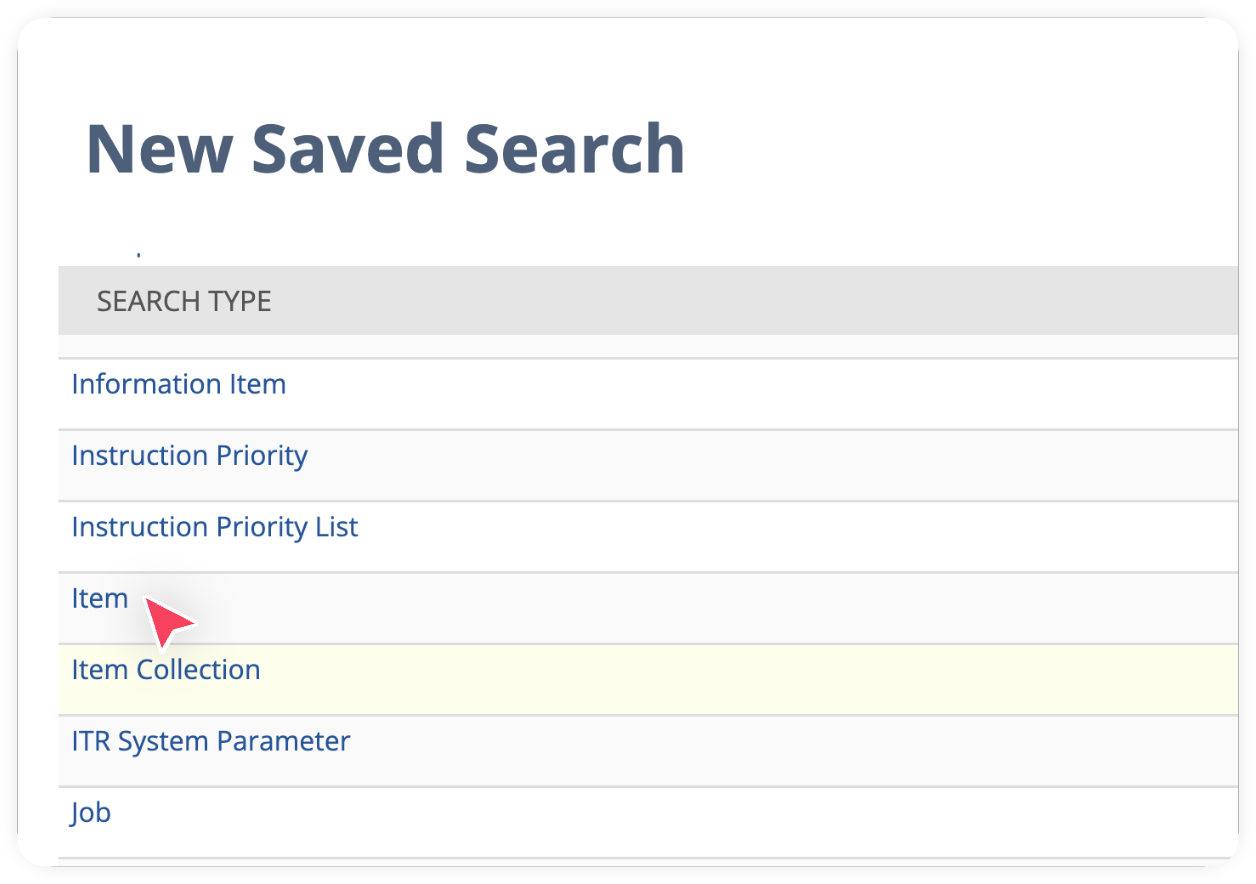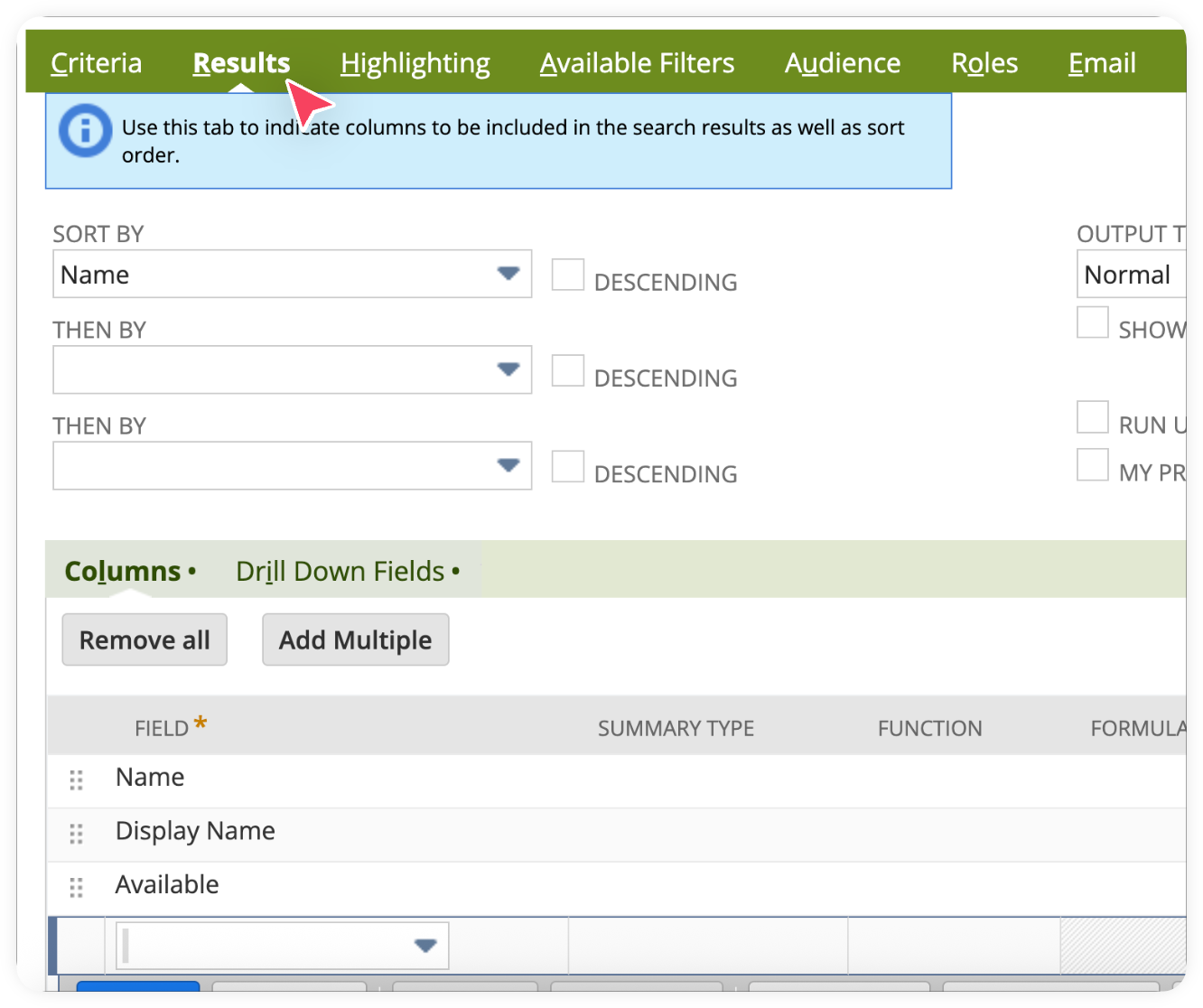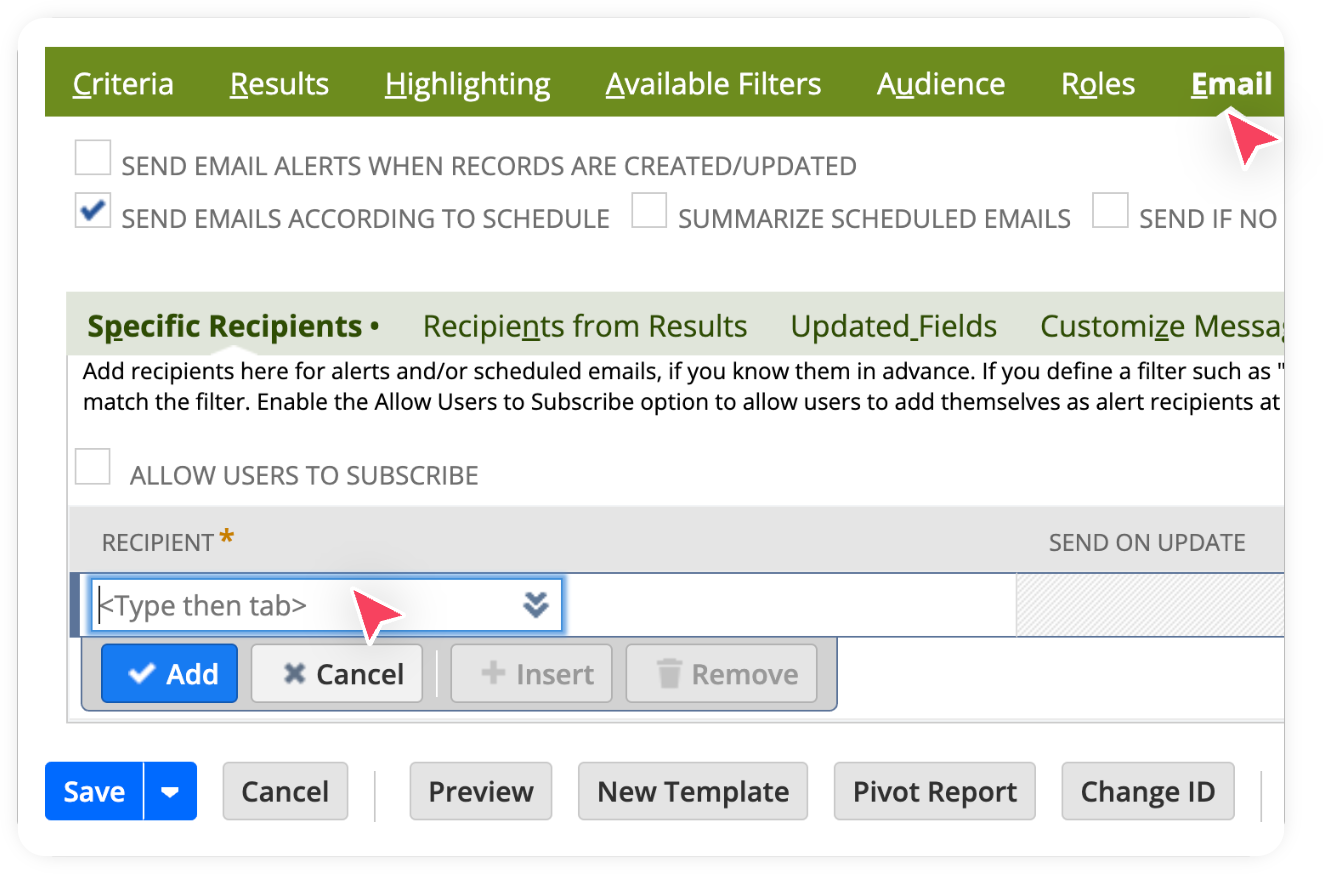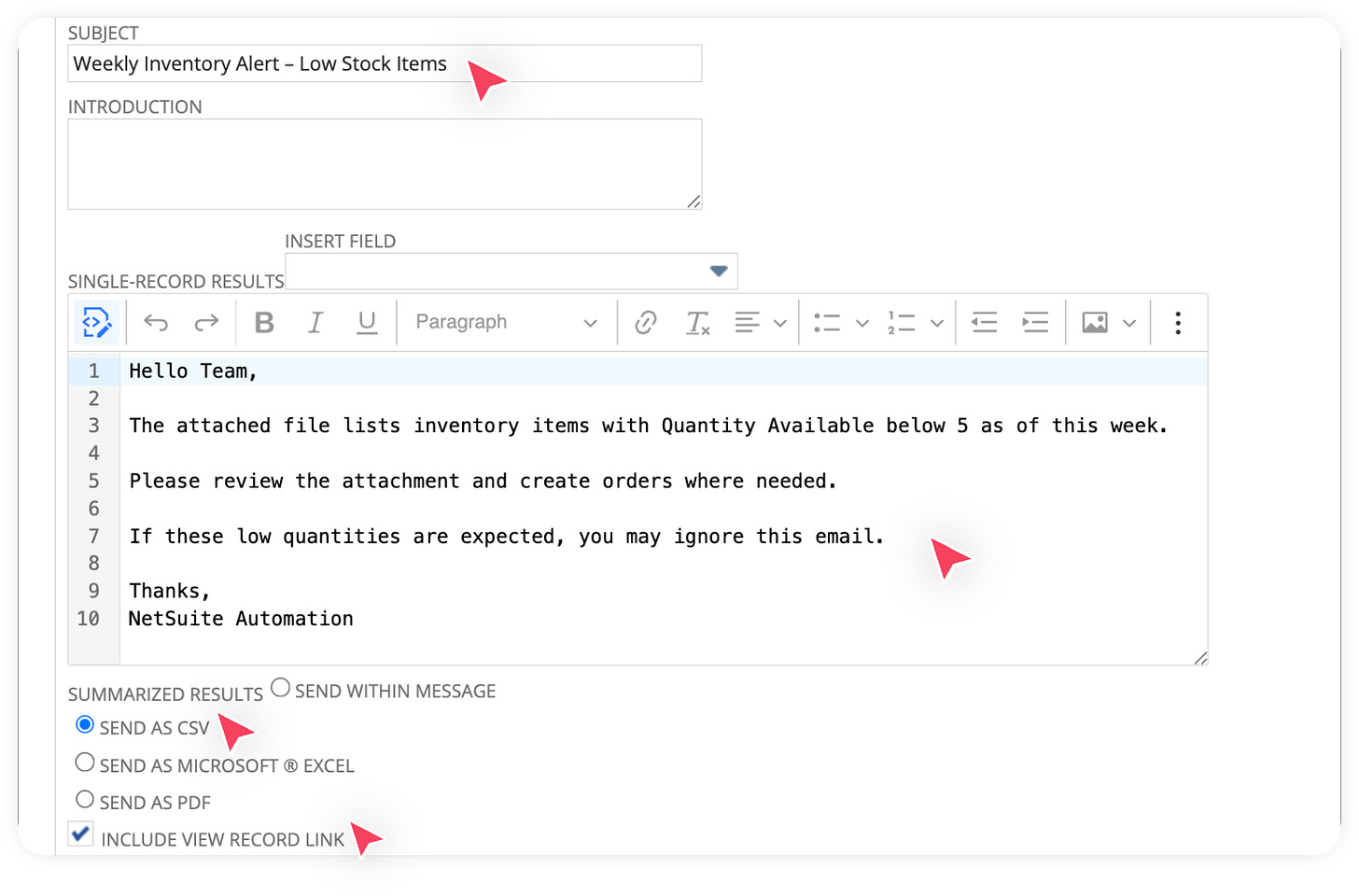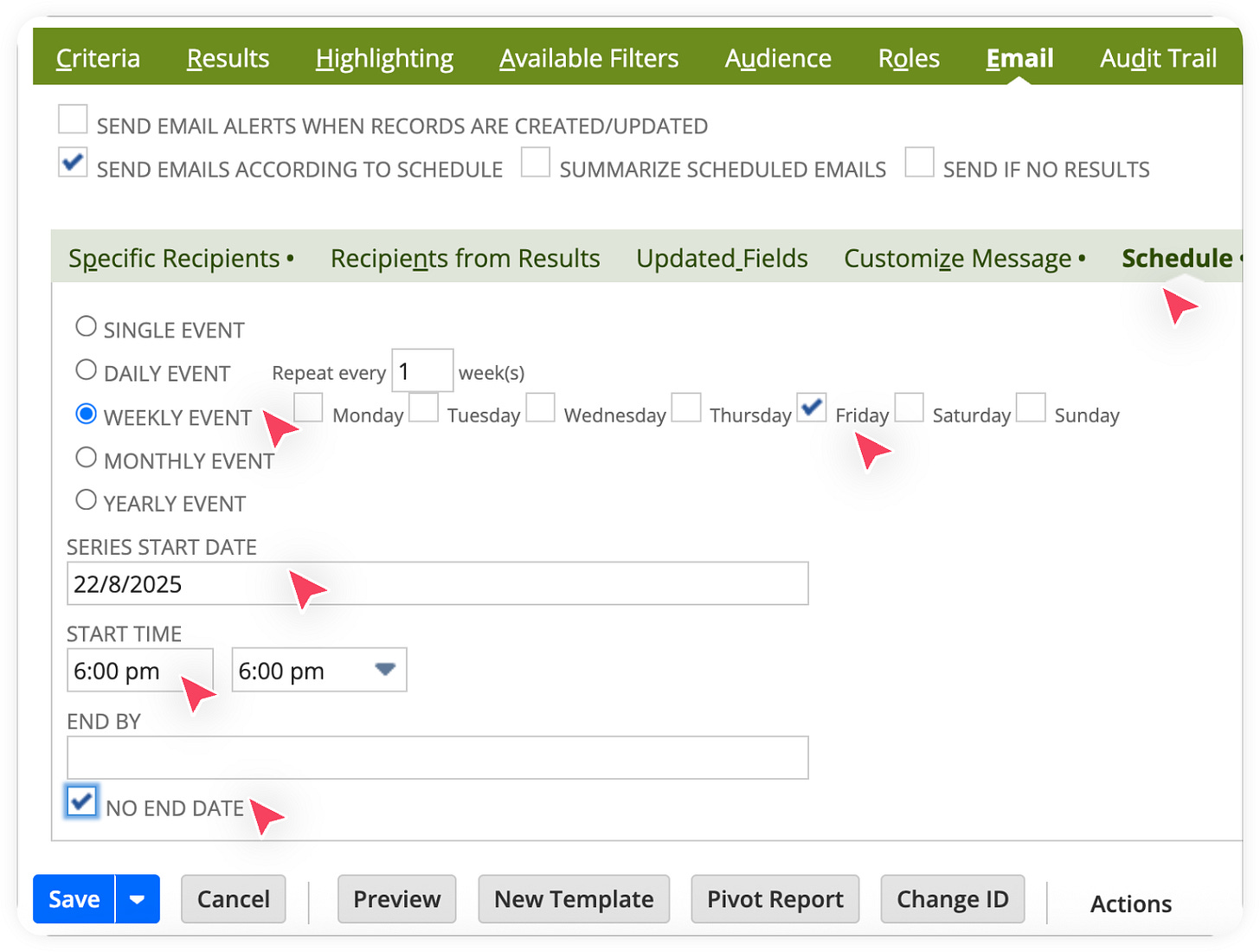How to Automate Scheduled Inventory Level Alerts in NetSuite
Get notified when stock falls below a threshold.
At Cadbury, we’re automating the work that NetSuite consultants do. We believe businesses should focus on growing, not managing another team of consultants.
In this guide, we will walk through how to set up scheduled inventory level alerts in NetSuite so that you avoid stockouts, and stay ahead on replenishment. We’ll do by creating a saved search on the item record, and attaching an email alert to it.
Create the Saved Search
In your NetSuite Account, Go to Lists > Saved Search > New.
Now, select item as the record type.
Enter a Name and ID, and set it to Public.
It’s time to add search criteria. Add the following criteria
Type -> Inventory Item
Available -> Less than -> 5 (adjust as needed)
Now let’s define what we want to display in the results. Add the following fields to the Results section:
Name
Display Name
Available
We’ve added our filters and defined the results. Next, let’s schedule this saved search so that we can receive the results by email.
Schedule the Email Notification
Navigate to the Email tab, Check Send Emails According to Schedule and Specify the recipients
Go to the Customize Message tab.
Enter a clear Subject and write the Body of the email. Enable Send as CSV if you’d like the search results attached. Check Include View Record Link so recipients can quickly access the Item records in NetSuite.
Go to the Schedule tab and Click Weekly Event - (Adjust as needed), Select Start time, Check No End Date.
🎉
From now on, you’ll receive timely notifications whenever items fall below your defined threshold, helping you stay proactive with inventory management.